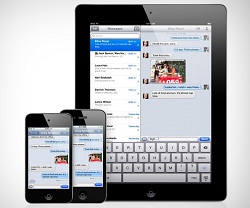iMessage is a free service for sending text messages over WiFi for iOS powered devices like iPad or Mac. This messaging platform connects your phone number, email address, and Apple ID to Apple’s servers. Thus, once you enable this service, you can message any Apple users from all Apple devices. iMessage is fast as well as a reliable platform that offers a better user experience.
Though it is a fantastic free messaging service, users want to disable it due to certain reasons. For instance, if you have iMessage installed on your device, then cell reception problems, inadequate cell service, or hitting a data cap can be the possible consequences. Again, problems might arise, if you decide to shift from iOS to another platform.
So, if you are encountering these problems, then follow this piece of information to turn off iMessage on your Mac. However, if you don’t disable iMessage, then inbound messages can be caught up and prevent messages from reaching the correct recipient.
Steps to Turn off iMessage in a Few Minutes Only:
We are going a bit more in-depth to temporarily disable iMessage on your Mac. We are discussing a temporary method so that you can re-enable this messaging service if required.
1. Disable iMessage on Your Mac
This step is mandatory even if you want to disable iMessage on your iPhone. Now, this can be done by the following steps:
- Click ‘Messages’ in the Menu bar and choose ‘Preferences’ from the opened window.
- Navigate to the ‘Accounts’ tab and select your iMessage account.
- Click the checkbox next to your phone number in order to remove iMessage from your device.
- If prompted, then enable one of the email addresses attached to your account.
- Locate the option ‘Enable this account’ and select the checkbox to remove the checkmark.
- Now iMessage gets disabled on your Mac successfully.
2. Send a Text
After disabling iMessage, wait for a couple of minutes and send a text message to any of your contacts. Make sure that the contact you are choosing is an iMessage user. It’s a text message if the green Send button is displayed to the right of the text field. At the same time, the bubble of the message you have already sent will appear green instead of blue.
How to Permanently Disable iMessage Notifications on Mac?
Since this question is related to our topic of discussion, we have described it in the following steps:
- Click the Apple logo in the menu bar and select ‘System Preferences.’
- On the System Preferences window, tap ‘Notifications’ at the extreme right corner.
- Scroll down the list of available apps and select ‘Messages.’
- Locate ‘Messages Alert Style’ and choose the ‘None’ option.
- The changes will be automatically saved and turn off notifications from the Message app including iMessage texts.
Silence iMessage Notifications with the ‘Turn on Do Not Disturb Disturb’ Option
It is an alternative method of the aforesaid process that you can apply.
- Access the Notification Center on your Mac and go to the ‘Today’ tab.
- Scroll up the window until you find the ‘Do Not Disturb’ toggle.
- Swipe the ‘Do Not Disturb’ toggle switch to the on position.
- For now, onwards, you will no longer receive iMessage notifications on your device.
How to Delete an iMessage Conversation on Mac?
You can easily delete one or more unnecessary iMessage conversations on your Mac.
- Ensure that the Messages app is enabled in iCloud on your Mac.
- If you want to keep your messages for 30 days or 1 year, then change your Message App Preferences.
- To delete an entire conversation, press ‘Command’ and ‘Delete’ keys at the same time. You can also go to ‘File’ and select the ‘Delete Conversation’ option.
- Then, select the conversation you would like to delete and tap the ‘Delete’ button again.
- For deleting sections from message threads, right-click on the particular sections and choose the ‘Delete’ option.
- If you don’t find the ‘Delete’ option, then click ‘Edit’ and choose ‘Delete’ from the submenu.
- Perhaps you want to keep the conversation but erase the content. In that case, select the particular conversation and click the ‘Edit’ tab.
- Choose ‘Clear Transcript’ from the drop-down menu or use the ‘Option+Command+K’ combination.
- Update your Message app preferences to prevent Mac from storing your message history.
- Don’t forget to uncheck the box ‘Save history when conversations are closed.’
- For permanent deletion of your Message app chat history, use the ‘Terminal’ interface on your Mac.
Summarizing…
In the aforesaid information, we have tried to ensure a smooth transition from iOS to Android Operating System. Hopefully, you have realized how simple it is to turn off iMessage on your Mac device. Still, if you are having difficulties, then use a registered tool to deregister your phone number from Apple’s server.
Frequently Asked Questions:
- How to Disable iMessage on Your Phone?
If you want to disable iMessage on your phone, then first you need to turn it off on all other devices using iMessage. After doing so, turn on your phone and open the Settings app. Then, tap ‘Messages’ and swipe the iMessage switch to off. After a few minutes, send a text message to one of your iMessage contacts. Now, remove the SIM card from your phone to complete the process.
- How to Remove iMessage from iPad?
It’s pretty easy to deactivate iMessage on an iPad. To do that, launch the Settings app on your iPad and tap ‘Messages.’ Swipe the Message switch to the off position in order to disable iMessage. That’s all, iMessage will be instantly disabled on your iPad.
- How to Activate iMessage Again?
At first, Power on your Mac and launch the Messages app from your desktop or Applications folder. When asked, enter your Apple ID Email address and password in their respective fields. If two-factor authentication or two-step authentication is enabled for your Apple ID, then enter the verification code.
- What Can Be Done If You Have Lost Your Phone and Are Forced to Switch to Android?
Imagine a situation when you have forgotten to disable iMessage and lost your phone, unfortunately. Moreover, you don’t have an option other than to switch to the Android OS. In case you ever come across this situation, then don’t be worried at all. Starting with the iOS 10, this Operating System attempts to remove the registered phone number from iMessage on its own. The only thing you need to do is to remove the SIM card from your phone.