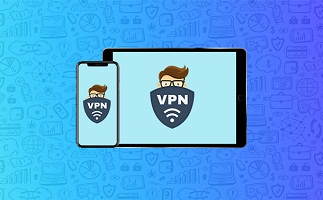VPN or Virtual Private Network is a service that aims at establishing a direct connection between your device and another network. A VPN allows you to create a safe connection by re-routing the connection to that particular location. However, you can use a VPN in order to log into a public WiFi network. Even though you use a particular public network your location won’t be disclosed. This is because VPN channels you to a different end-point.
If you own an iPhone or iPad and wondering how to connect VPN to your iDevice then do not worry. Here, we’ll walk you through a detailed guide to help you with VPN not connecting iPhone issue.
Why you Might Need to Use a VPN?
When you have an Apple device there can be some compelling reasons for you to use a VPN. Therefore, let’s go through these reasons:
- Do you love your privacy? Then, VPN is a highly useful tool for you. A Virtual Private Network enables to secure your browsing activity by encrypting the data. Therefore, both you and your device’s location remains hidden and undisclosed.
- A Virtual Private Network also allows you to protect you and your privacy from government snooping. With a VPN your online activities remain totally secure, free from any intervention.
- Sometimes, you might face certain restrictions imposed by a certain country on particular parts of the Internet. With VPN, you can easily bypass those limitations and restrictions.
- Moreover, you can access your home or work network remotely through a VPN.
Step-by-Step Guide to Connect VPN on Your iPhone:
There are two popular methods that you can follow to connect a VPN to your iPhone or iPad device. We have discussed them in detail below:
Use the Provider’s App for Apple Devices
This is the fastest and simplest way to effectively connect a VPN to your Apple device. Almost all major VPN service providers out there have a dedicated app for iDevice users. You can simply have to use these apps to connect the Virtual Private Network on your iPhone.
How to Connect a VPN With a Provider’s App?
Using a VPN service on your iPhone involves a few simple steps. Here’s what you need to do in order to enjoy a VPN on your iPhone:
- At first, look for the VPN provider’s app on the Apple app store and download it on your device.
- After the downloading process is completed, carefully follow the on-screen setup instructions. The app will ask you to give permission for installing a VPN configuration.
- Provide a password, Face ID, or Touch ID to authorize the app service.
- Finally, when the entire setup process is completed, you can connect to the VPN on your iPhone using the app.
Moreover, with the app, you can alter your region or select a different local server for yourself.
Manually Connect a VPN
What if your VPN provider doesn’t have a dedicated app? In such a situation, you can also manually connect your iPhone to a VPN. For this, you first need to have the crucial login credentials of your Virtual Private Network.
Manually connecting your iPhone with a VPN can be quite an easy task. Here’s all that you have yo do:
Step 1
At first, launch the ‘Settings’ on your iPad or iPhone. Now, tap on the ‘General’ option and click on the ‘VPN’ button. Thereafter, click on ‘Add VPN Configuration’ and tap on the ‘Type’ option.
Step 2
Now, it’s time for your choose the type of VPN you wish to connect your device with. Choose any one from IKEv2, IPSec and L2TP. Next, tap on the ‘Back’ option and go back to the previous screen.
Step 3
In the ‘VPN Settings Information’ feed crucial data regarding the server and the remote ID. Now, provide the authentication or log in details. This detail includes your username and password. However, in case you’re using a proxy make sure to select ‘Manual’ or ‘Auto option.
Step 4
Finally, when you have carefully completed all the previous steps you can click on ‘Done’. Thereafter, go to VPN Configuration and tap on the Status button to turn it on.
Whenever you need to enable or disable the VPN service as per your requirement, you can use the Settings options accordingly.
How to fix VPN Not Working iPhone Issue?
Regardless of the VPN service you use, you’re bound to face certain technical faults with it at times. These issues are quite common with any VPN service provider. However, solving them isn’t hard. Thankfully, there are simple troubleshooting tips to help you deal with any common VPN errors.
Restart the VPN
If you’re having issues connecting to your VPN on your iPhone, you can try the simplest trick: restart the VPN. Simply, launch the VPN service, turn it off and then again try to connect to the VPN service.
Change the Region
Another simple hack to deal with VPN not working iPhone issue is to change the connected region of your service. For this, you have to follow these instructions:
- Launch the VPN service on your iPhone. Now, go to Settings and select a different region.
- In case you have already selected the ‘Optimized’ option then you need to follow an extra step. After selecting a different region you need to click off the checkbox next to the ‘Optimized’ option.
Check the Connection
A slow VPN service is one of the most common issues that you’ll face. However, you can effectively deal with it through some simple steps:
- Make sure to restart your VPN service if you’re facing issues with the speed. Simply turn off the VPN and turn it on again.
- Sometimes, your VPN service can crash down unexpectedly. In such a situation you need to check for your WiFi connection. Sometimes, the VPN service might not be at fault. So, make sure that your WiFi connection is strong and stable to deal with any VPN issues.
Concluding Note…
To sum up, Virtual Private Network is an extremely crucial today. It is widely useful both for personal and professional use. Setting up and configuring a VPN service on your iPhone is quite a simple task. Follow the above-mentioned steps to successfully set up a VPN.
However, to protect your VPN you must encrypt your network connection. So, it is a good idea for you to consider buying a VPN router device. Also, if you face VPN not working iPhone issues you can solve them with some simple hacks.
Frequently Asked Questions
1. Does the VPN drain battery of the iPhone?
If you are using a VPN connection through a third-party app then your iPhone battery will decrease.
2. Is VPN free on iPhone?
VPN on iPhones usually costs quite some money. But, if you use a third-party app for a VPN connection then you can avail it for free.