You’ve found a fun video on Facebook , would you like to share it with some friends on WhatsApp but you do not know how to do it? No panic. Although there is currently no option for direct sharing of videos from Facebook to WhatsApp, you can circumvent the obstacle and get the hoped out result in an extremely simple and fast way.
To be precise, what you can do is share a Facebook link to WhatsApp so that the recipients can view videos on Facebook from links that are sent to WhatsApp or even better, you can download movies from Facebook, upload them on WhatsApp and share it with your friends as if they were videos shot with the camera of your smartphone or tablet. Interesting, right? So let’s not lose any more time and move on to action right now: here’s how to share a video from Facebook to WhatsApp using an Android device, an iOS device, or even a PC. I assure you that everything is much simpler than what you imagine!
Warning: downloading and republishing, on WhatsApp or other social networks, videos made by other people may violate the copyright rules. Republish only videos for personal purposes and in private contexts. If you republish videos without permission in public contexts, you may encounter very salty fines. I take no responsibility for this front, be it clear
Share a video from Facebook to WhatsApp on Android
Let’s start this guide on how to share a video from Facebook to WhatsApp talking about Android . If you have a smartphone or tablet equipped with the green robotic operating system, you can choose to share a movie from Facebook simply by sending the link to WhatsApp (then bringing the link recipient to using Facebook to view the shared video) or downloading it to local and send it directly to WhatsApp as if it was a movie shot with the camera of your device.
In the first case, you just have to open the Facebook app, locate the video you want to share on WhatsApp and tap on the Share item that is located at the bottom right. In the pane that opens, select the Copy Link item and the link to the video will be saved in the Android clipboard. Alternatively, if you do not have the Facebook app installed on your device and / or find it difficult to use the “Share” feature of the social network, you can get the link to your video by visiting m.facebook.com from your browser (es . Chrome ), identifying the movie to share on WhatsApp, making a long tap on its date of publication(under the name of who posted it) and choosing the Copy Link Address option from the box that appears.
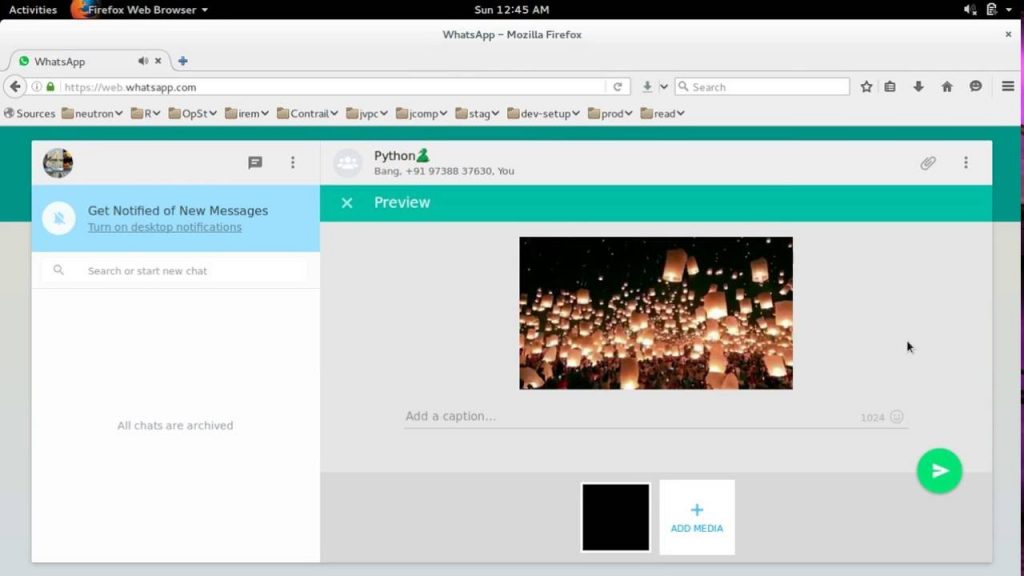
At this point, open WhatsApp, select the chat where you want to share the video and paste the shortcut that you’ve just copied from Facebook by making an extended tap in the text box at the bottom and selecting the Paste link from the menu that appears. Finally, pigeon on the airplane icon located at the bottom right to send the link and the game is done.
If, instead, you want to download a video from Facebook and share it on WhatsApp as if it was a movie shot with your smartphone camera (so without forcing the video recipient to open Facebook to see it), open the browser you use to navigate Internet (I’ll recommend you Chrome ), visit m.facebook.com (the mobile version of Facebook, which unlike desktop allows you to easily download videos locally) and access your account just like you do on PC.
At this point, find the video you want to share on WhatsApp, avviane playback by tapping the button play this on its thumbnail, hold your finger on it and select the voice Download videos (o Salva Video ) in the menu that appears center of the screen. Downloading the movie should start instantly (and you can track it through the Android Notifications menu, which you can call by swipe from the top of the screen down).
When the download is complete, open WhatsApp , select the chat where you want to share the video you downloaded from Facebook and follow the standard procedure for sending movies. Crushing and then the icon of the paper clip located at the bottom right, select the entry gallery from the menu that pops up and select the folder Downloads.
Mission accomplished! You’ve sent Facebook’s video to WhatsApp just as if it was a video shot by your smartphone or tablet camera. This means that the recipient can see it directly within the chat without opening other apps and freely forward it to other people. Happy?
Share a video from Facebook to WhatsApp on iOS
Use an iPhone or iPad? No problem. Sharing a video from Facebook to WhatsApp is also easy on iOS, and there are two ways to share it: share the link to the video, then postpone Facebook to view it, or download the movie locally and post it on WhatsApp as if it was a video shot with the camera of your smartphone or tablet.
If you simply want to share the link of a video from Facebook to WhatsApp, open the application Facebook, find the movie you wish to share with your friends and presses the button before Share placed at the bottom right and then on the item Copy Link this in the menu that opens.
Now open WhatsApp , select the chat where you want to share the link to the video, make an extended tap in the text box at the bottom and select the Paste link from the menu that appears. Finally, on the underside of the airplane icon on the bottom right and the game is done: the recipient will receive a link (with a preview) to open the movie on Facebook.
If you do not have the Facebook app installed on your device, you can get the link to the video that you want to share on WhatsApp by visiting m.facebook.com from Safari , making a prolonged click on the post-release date (under the name of ‘ published) and selecting the Copy item from the menu that appears.
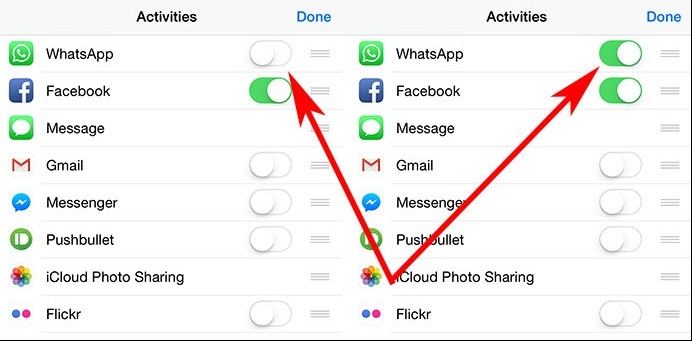
To track the progress of the download, click on the ≡ button at the top left and go to Downloads. At the end of the download, however, to share the movie in WhatsApp, click on the button ≡ located at the top left, go to File.
Then select the Downloads folder, the arrow on the arrow next to the name of the video you downloaded from Facebook, and select the Open in menu from the menu that appears. Next, click on the WhatsApp icon in the iOS sharing menu, place the check mark next to the name of the chat where you want to share the movie and click on the Send button (bottom right).
Share a video from Facebook to WhatsApp on PC
If you only want to share a link to a Facebook video, follow these steps: Connect to Facebook from your favorite browser (eg Chrome or Firefox), locate the video you want to share on WhatsApp, right-click on its release date ( under the name of who posted it) and select the Copy Link (or Copy Link ) item from the menu that opens.
Then open WhatsApp Web or WhatsApp for Windows and MacOS clients , select the chat where you want to share the Facebook video and paste the video address into the message typing field (you can right-click and select Paste from the menu which opens or uses the Ctrl + V key combination on Windows and cmd + v on MacOS). Press SEND and the link will be shared on WhatsApp
Would you like to download a video from Facebook to share it as a real video on WhatsApp? Even in this case, it’s a joke! First, download the video of your interest from Facebook using one of the many tools available.
To use FB down, link to the home page of the latter, and paste the Facebook video link to download to the text field placed at the center of the page (to get the video link, follow the procedure I just mentioned) . Then click on the Download button and choose whether to download the video in normal or HD quality by clicking on one of the two available links.
If clicking on the links does not start downloading the video, but this is streamed in the browser, right-click on it and select the Save Video as from the menu that opens.
When the download is complete, open WhatsApp Web or WhatsApp for Windows and MacOS clients, select the chat where you want to post the downloaded video from Facebook, click on the stack icon on the top right, and select the Photos & Video option from the menu that appears.
Finally, select the movie you want to share; add, if you will, a caption accompanying and presses the icon of ‘ airplane at the bottom right to post the video chat.
Seen? Sharing videos from Facebook to WhatsApp is not a task then as difficult as you fear. Of course, downloading videos requires a few boring passages, but nothing complex. Now go and “bombard” your Friends of WhatsApp friends with videos taken from Facebook!
Related Post-Whatsapp Data Recovery Dubai
