Are you tired of the advertising windows that appear every time you open an archive with WinRAR or WinZip? Well, you could buy a license and unlock the full version of one of these programs, or maybe you could rely on the “standard” included in Windows or macOS. How do you say? Do not you spend money and do you think compression utilities included in Windows and macOS are too limited? Then I do not see any other solutions, you have to download a free application for compressed archive management: There are so many to choose from, you just have to find the one that best suits your needs.
Whether you have a Windows PC or a Mac, I assure you that you will find a program that can open free ZIP files and resolve all of your compressed file management issues. You can also extract ZIP-protected ZIP files and multi-volume archives (multiple partitions) without annoying ad screens or interruptions. And it does not end there! Using the programs I’m about to advise you, you can also open other compressed file formats (eg RAR, 7z etc) and create compressed archives from files and folders that you saved on your PC.
In the second part of the post, if you need it, you’ll also find apps that open ZIP files on smartphones and tablets, free of charge. Now, however, let’s not lose any further in the chat, and let’s see what are the best free solutions for managing archived files on all major software platforms. Good reading and good fun!
How to open ZIP files on your computer
If you are looking for a solution to open ZIP files for free on your computer, here are a lot of satisfaction: below you will find a list of software for Windows and MacOS that allows you to open the ZIP, RAR and many other types of compressed files at no cost without showing annoying shots promotional.
7-Zip (Windows)
Unable to talk about free software to open ZIP files without mentioning 7-Zip , the best free and open source alternative to WinRAR and WinZip. It is compatible with all major compressed file formats (ZIP, 7z, DMG, RAR etc.), including password-protected and multi-volume archives, and also allows you to create new ones in ZIP and 7z format.
To download 7-Zip on your PC, connect to its official website and click on the download link next to the 64-bit x64 entry (or next to the 32-bit x86 entry if you still use a 32-bit operating system ). Then open the 7zxx-x64.exe file that you just downloaded on your PC and, in the window that opens, first click on the Yes button and then on Install and Close to complete the 7-Zip installation process. If you are asked to restart your PC, you agree.
Now you can open any ZIP file with 7-Zip by right-clicking on its icon and selecting 7-Zip> Open from the menu that opens. Choose whether to open the individual files in the archive, by double-clicking them, or extracting them to a folder of your choice: To do this, you can drag the files with the mouse out of the 7-Zip window or you can click on the Extract button that is located at the top left and then choose the file destination folder using the […] button .
Do you want to make sure that 7-Zip automatically opens ZIP files when you double-click their icons? Nothing is easier: open 7-Zip File Manager (you can find it in the Windows Start menu ), go to the Tools> Options menu at the top and, in the window that opens, click the column next to the zip icon until the word 7-Zip appears. Then click the Apply button to save the changes and the game is done.
PeaZip (Windows / Linux)
PeaZip is a great free and open source software for managing compressed archives. It is compatible with Windows and Linux and supports all major archive formats: ZIP, RAR, 7z, TAR, ZIPX etc and also supports encrypted files, multi-volume archives and ZIP, ZIPx, and ZIP archive creation. It is also available in a portable version that does not require any installations to be used.
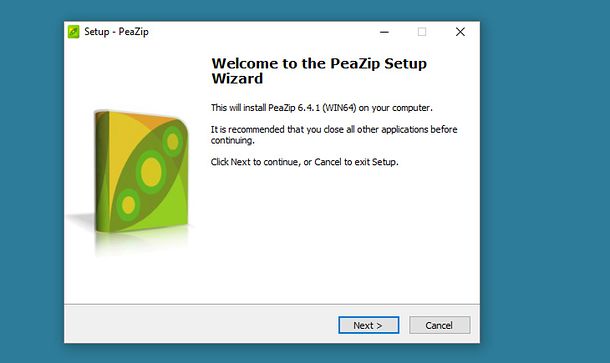 To download PeaZip on your PC, connect to the official program site and click on the PeaZip 64 bit Free Download button (or the PeaZip Free Download button if you are still using a 32-bit operating system) and then on the Download PeaZip button. When the download is complete, open the file PeaZip-xx.WIN64.exe that you just downloaded to your computer and, in the window that opens, click on the Yes button and then Next. Now click the Next button, choose the file formats you want to open automatically with PeaZip by double-clicking their icons (eg ZIP, ZIPX, and RAR ) and finish the program installation process by clicking on Next and then on Install and Finish.
To download PeaZip on your PC, connect to the official program site and click on the PeaZip 64 bit Free Download button (or the PeaZip Free Download button if you are still using a 32-bit operating system) and then on the Download PeaZip button. When the download is complete, open the file PeaZip-xx.WIN64.exe that you just downloaded to your computer and, in the window that opens, click on the Yes button and then Next. Now click the Next button, choose the file formats you want to open automatically with PeaZip by double-clicking their icons (eg ZIP, ZIPX, and RAR ) and finish the program installation process by clicking on Next and then on Install and Finish.
Now you just have to double-click on a ZIP file, wait for PeaZip to open and choose what to do. If you want to open one of the files in the archive, simply double-click on it. Instead, if you want to extract the contents of the archive into a folder, use the Extract button on the top left or drag your interest files out of the PeaZip window. Easier than that ?!The Unarchiver (MacOS)
If you have a Mac and you need to open ZIP files for free, you can contact the “serial” utility included in macOS or The Unarchiver , a free application that allows you to double-click all the files in the archives ZIP, RAR, 7z, TAR, GZIP, BZIP2, ZH, ARJ and ARC format (including encrypted archives and multi-volume archives). To install it, open the Mac App Store’s home page and click on the Get / Install button on the top left.
When the installation is complete, to associate The Unarchiver with ZIP files and open them automatically with this one, start the program by selecting its icon from the Launchpad and, in the window that opens, select the Archive Formats tab. Then, tap the check mark next to Zip archive and the game is done.
From this point on, by double-clicking a ZIP file icon, the contents of the file will be extracted into the current folder (in a subfolder with the same archive name). If you want to modify this behavior, open The Unarchiver, select the Extract tab, and choose the default folder where you extract the ZIP archive files from the Extract archives drop-down menu.
BetterZip Quick Look Generator (macOS)
Use a Mac and would you like to have the contents of the ZIP files before you extract them? It can be done. All you need is BetterZip Quick Look Generator, a Quick Look plugin that lets you view a list of files contained in ZIP archives without having to extract them first. It is compatible with all macOS versions and is extremely easy to use.
To download BetterZip Quick Look Generator on your computer, connect to this Web page and click on Legacy version 1.5 below. Once installed, take the BetterZipQL.qlgenerator file you just downloaded on the Mac and copy it to the / Library / QuickLook / folder (if you do not know how to reach this folder, right-click the Finder icon in the Dock bar, select Go to the folder from the menu that appears and pasts the path / Library / QuickLook / in the window that opens. At this point, open the MacOS Terminal and the qlmanage – rcommand so reset Quick Look and make the actual changes.
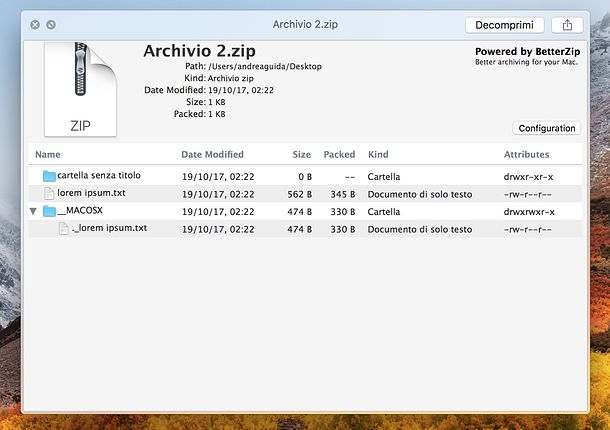 You can not! From this moment on, by selecting a ZIP file in the Finder (or Desk) and by pressing the spacebar on your Mac’s keyboard, you can view the contents of the archive without first extracting it. Comfortable, right?
You can not! From this moment on, by selecting a ZIP file in the Finder (or Desk) and by pressing the spacebar on your Mac’s keyboard, you can view the contents of the archive without first extracting it. Comfortable, right?
How to open ZIP files on smartphones and tablets
Do you often receive ZIP files via email and are you looking for a way to open them in mobility using your smartphone or tablet? No problem, there are several apps you can rely on (if we exclude those present on Android and iOS, for example, iCloud Drive, which are pretty limited).
X-plore File Manager (Android)
X-plore File Manager is a great free file manager for Android. Among its many features, it also allows you to open ZIP files. Extract the contents into a user’s choice folder. It supports password-protected archives, multi-volume archives, and also provides access to cloud storage services, such as Dropbox or Google Drive.
To download X-plore File Manager on your device, look for the application within the Play Store, select its icon from the search results and click on the Install / Accept button. Once the download is complete, start the app, go to the path that contains the ZIP file you want to extract and then click on the icon of the latter: the contents of the archive will immediately be visible under the file.
Readdle Documents (iOS)- How to open ZIP files
Readdle Documents is a free iOS file manager that allows you to manage and view various types of files, including ZIP files (even if password-protected). It also supports cloud storage services (eg Dropbox, Google Drive, and iCloud Drive) and local network devices. To download it on your iPhone or iPad, search it in the App Store and first click on the Get It button next to its icon in the search results and then on the Install button.
When the installation is complete, start Readdle Documents and go to the path that contains the ZIP archive of your interest. For example, if the ZIP file you want to extract is in a local device folder, you must select the Documents tab. If you are on a network or online service path, go to Services, sign up for the Add Account option and select the cloud storage service or the FTP server, SFTP, SMB, or WebDAV server you are interested in.
Finally, tap the ZIP file icon to extract and open the folder with the same archive name that is created in the current folder: inside it you will find all the data that was extracted from the archive.
Other apps to open ZIP files for free
If none of the applications I’ve just listed has fully met your expectations, check out my post on the best apps to open ZIP files : there you will find a wide range of apps for Android, iOS and Windows Mobile 10 is able to open ZIP files (plus other types of compressed archives) in an extremely easy and fast way.
