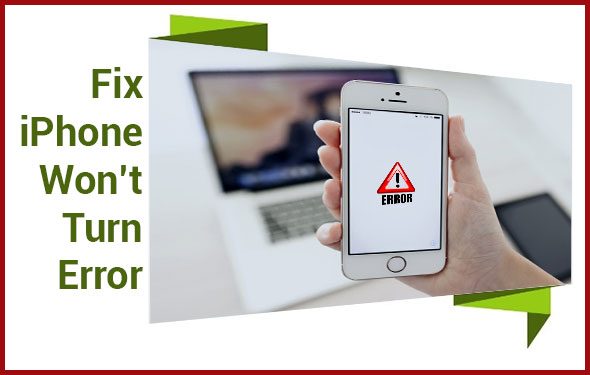 Like several iPhone users, your iPhone might also be showing a black screen and won’t turn on at all. This dead iPhone scenario happens all of a sudden when you surf the internet or play games. You might fail to turn on your device after multiple attempts. Such a critical issue mostly occurs due to a software crash that can occur at any time without an indication. Or else, if there is no charge on your iPhone and the charging cable you are using is faulty. You might unknowingly split water or other liquids on your device. This liquid might get in your device and damage it internally. Apart from this, accidental drop of your phone can cause physical damage to it. This does not mean that your iPhone is no longer usable and you have to get a new iPhone. In this article, we have clearly explained how to fix the iPhone won’t turn on issue securely and use it for an extended period.
Like several iPhone users, your iPhone might also be showing a black screen and won’t turn on at all. This dead iPhone scenario happens all of a sudden when you surf the internet or play games. You might fail to turn on your device after multiple attempts. Such a critical issue mostly occurs due to a software crash that can occur at any time without an indication. Or else, if there is no charge on your iPhone and the charging cable you are using is faulty. You might unknowingly split water or other liquids on your device. This liquid might get in your device and damage it internally. Apart from this, accidental drop of your phone can cause physical damage to it. This does not mean that your iPhone is no longer usable and you have to get a new iPhone. In this article, we have clearly explained how to fix the iPhone won’t turn on issue securely and use it for an extended period.
Easy Methods to Resolve iPhone Won’t Turn On in No time:
Work your way down the solutions discussed below until you are able to restore your iPhone.
Method 1: Recharge Your iPhone
Before you jump to other methods, check whether there is sufficient charge in your device or not. To do so, plug in your device to a correct USB source. If possible, then use another lightning cable for charging. Keep the iPhone in the charging state for a few minutes at least. The battery icon appears and then the screen goes black immediately. It shows that your iPhone is not receiving the power to charge. So, plug in the device to a high-powered USB source or one of the main USB ports of your PC. Otherwise, the USB port might be unable to support your iPhone. Don’t use firewire chargers as they don’t work with iPhones. If the iPhone display remains, black, then assume that your iPhone is unable to accept the charge. You can now try out the next solution if you are still facing iPhone won’t turn on error.
Method 2: Forced Restart Your iPhone
Press and hold the Power and Volume button together until the ‘Slide to power off’ command appears. Drag the power off slider to your right and press the Power button after 30 seconds. If the soft restart works, then the iPhone will restart as a new device. But, if the solution fails, then you would have to go for a forced restart. It works effectively when the iPhone is frozen and does not turn on normally.
On iPhone X/8/8 S/Plus
Press the Volume Up button, release it and press the Volume Down button immediately. Then press and hold the Power button until you see the Apple logo on your iPhone’s screen.
On iPhone 7/7 S/Plus
Hold the Wake/Sleep button and press the Volume Down button to see the Apple logo on your iPhone’s display. The Apple logo appears if you have restored your iPhone successfully.
On iPhone 6/5/S Earlier and iPad
Press the Home and Power buttons at the same time until the Apple logo appears on the iPhone’s display. After that, your iPhone will be back to its normal state.
Method 3: Reset Your iPhone
This is another effective way to resolve the error ‘iPhone won’t turn on”. Hence, perform as instructed:
- Connect your iPhone to your PC and open the ‘Settings’ app.
- Go to the ‘General’ tab and select the ‘Reset’ option.
- Enter the passcode if asked and click on the ‘Continue’ button.
- Click on the ‘Ok’ button on the new dialog box and confirm the Settings reset.
- After the iPhone reboots, re-enable all the features individually.
Method 4: Restore Your iPhone
Download the latest version of iTunes and install it on your PC. Then connect your iPhone to your PC via a proper USB cable. Launch iTunes and navigate to the ‘Devices’ section. Select your iPhone and ensure that all your contacts, photos, and videos, are up-to-date. Click ‘Restore’ under the ‘Summary’ tab and wait until the restore process is completed. The iPhone resets to the Home screen if the restore has fixed this ‘iPhone won’t turn on’ issue.
Method 5: Enter Your iPhone into the Recovery Mode
Recovery Mode generally erases all data stored on your device. Hence apply this method only if you have a backup of your device beforehand. Otherwise, you backup up your device on iCloud or your PC and then proceed with the following steps:
- Plug the USB cable into your PC and plug the USB cable into your iPhone by holding the Home button.
- As the ‘Connect to iTunes’ screen appears, release the Home button.
- Or else, you would have to repeat the whole process again.
Method 3: Clean your iPhone
iPhone won’t turn on might happen if the charging port of your device isn’t clean. Hence inspect the charging port with a flashlight and magnifying glass. Then spray compressed air so that the stuck in particles come out of the charging port. For a better cleaning, use a nylon bristled makeup brush and scrap the inner area of the lightning port. It is going to remove if clumps of debris, dust, or lint is present in the lightning port. Replace the power cable if it is damaged or has become warm due to charging. Then connect the iPhone to a electric outlet and check whether it is charging or not.
Hence, iPhone won’t turn on is not an unusual issue but you can prevent it by turning off your device once in a week. Every device especially smart devices easily get warm when you use them continuously. Hence turn off the iPhone for an hour at least in every week. It reduces the chances of freezing the iPhone.
Frequently Asked Questions
- Why does my iPhone won’t turn on?
iPhone won’t turn on is not a difficult issue and is affecting many iPhone users. The problem can be internal as well as external. A faulty charging cable or USB port is found to be the primary cause of this issue. In addition, the software crash or physical damage has turned out to be the other source of this issue.
- How can I fix the ‘iPhone won’t turn on’ issue?
If you apply the solutions discussed in this article, then you won’t have to struggle further with this issue. The only thing is that you would have to identify the actual cause and select the corresponding solution.
- How can I prevent the ‘iPhone won’t turn on’ issue?
It is not a big deal to prevent your iPhone from encountering such an issue. If you are a little bit cautious, then you can easily fix this issue without any hassles. So follow the preventive measures we have suggested at the end of this article and act accordingly at the earliest.
