Here is a simple and effective macOS Sierra solutions and useful tips to resolve and prevent Sierra macOS blocked, frozen or failed during the upgrade process UAE Technician professional team in Dubai. We will help you to fix the given below issue of macOS Sierra.
- MacOS Sierra download blocked,
- The macOS Sierra frozen installation
- macOS Sierra blocked gray suspect installation or failed?
Many people update to Mac OS X – MacOS Sierra official release version is now released and available to all Apple users. Users can easily download and install the new update via Mac Store app. But usually, updating macOS Sierra does not work the way it was intended. Many users report blocked download of macOS Sierra, macOS Sierra freeze installation, macOS Sierra blocked installation on the gray screen or failed problem when trying to update to macOS Sierra.
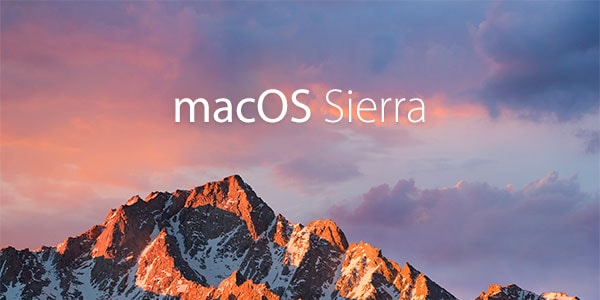 Have you ever encountered such a problem downloading or installing macOS Sierra? Do not worry! Here at UAE Technician, we show you how to fix the blocked or failed download of macOS Sierra for the problem of installing with a step-by-step guide.
Have you ever encountered such a problem downloading or installing macOS Sierra? Do not worry! Here at UAE Technician, we show you how to fix the blocked or failed download of macOS Sierra for the problem of installing with a step-by-step guide.
Best guide to update of macOS Sierra by UAE Technician expert in Dubai
Steps to retrieve macOS Sierra blocked, frozen or failed during download or installation
Avoid MacOS Sierra locked, frozen, or failed
For a secure macOS Sierra upgrade successfully. Here we offer you some helpful tips that can help you avoid the Sierra macOS blocked, frozen or failed during the upgrade process.
Tip 1. Verify if your Mac device is available for MacOS Sierra update
Before downloading and installing macOS Sierra, it is quite necessary to check if your Mac is available for the new system or not. Otherwise, you may encounter the blocked, frozen or failed refresh of macOS Sierra.
2009 and later: MacBook, iMac
2010 and later: MacBook Air, MacBook Pro, Mac mini, Mac Pro
Tip 2. Prepare Mac devices for MacOS Sierra upgrade
To avoid downloading, frozen or failed download of Sierra macOS, you also need to check out what needs to be done before to get macOS Sierra without problems on your Mac device.
Leave at least 2GB of memory and 8.8GB of storage space on your Mac.
Leave at least 45% of the battery on your Mac.
Back up all your personal data and even back up for this Mac data through Time Machine.
Tip 3. Recover lost data after upgrading macOS Sierra
If you missed the data after the macOS Sierra updates but have forgotten to back up, you will need to find professional data recovery software for Mac to retrieve them. UAE Technician expert is capable to recover the whole data after upgrading to Mac OS. You are about to effectively restore files such as official Office files, music files, videos, images, email, or other files with 3 simple steps.
