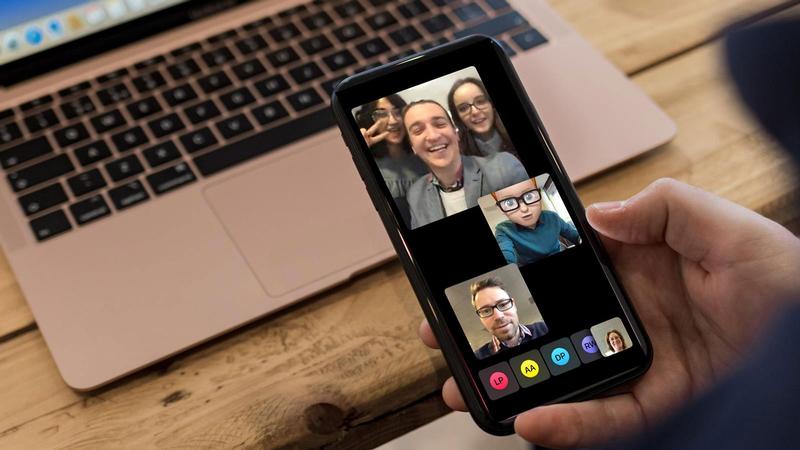 Among the best features that iOS devices have, FaceTime Audio and Video call is one of the most important ones. It is fun and you can easily communicate with others with the help of FaceTime. But sometimes, while working on it, you might often find that FaceTime is not working on your Mac device. There are several reasons for this annoying situation. Though this is very common for Mac users, there are several ways to get rid of this situation.
Among the best features that iOS devices have, FaceTime Audio and Video call is one of the most important ones. It is fun and you can easily communicate with others with the help of FaceTime. But sometimes, while working on it, you might often find that FaceTime is not working on your Mac device. There are several reasons for this annoying situation. Though this is very common for Mac users, there are several ways to get rid of this situation.
If you are one of them who is encountering the problem frequently then, you have arrived at the right place. We have included some of the common solutions for this issue. Hence, read this article and apply all the steps mentioned in the section below. So, without wasting any time let’s get started with the first one. Before proceeding in the solutions section, you should know why FaceTime is not working on Mac.
Related Post:- Macbook Repair Dubai
Prime Reasons for FaceTime is not Working on Mac:
According to the users, there are several reasons for this annoying situation. Some of the probable causes are listed down below.
- The problem might appear from the end of the application itself. So, if you do not install the updated version of FaceTime, you will encounter this situation.
- A slow internet connection might also lead you to this situation.
- In case the date and time are not set properly on your device, there is a high possibility that FaceTime is not working.
Hence, these are some common reasons for this. After knowing the proper reasons, you can easily resolve the problem on your own if you use this article as your guidance.
Amazing Tricks to Resolve FaceTime is not Working on Mac:
While doing some important communication through FaceTime, the application fails suddenly. In such cases, users do not even recognize whether the problem is in the device or the FaceTime application. Here we have revealed some troubleshooting methods to help you out in order to recognize where the problem is and how to fix it by yourself.
Method 1: Check that the Device is Compatible with FaceTime
The first and foremost thing you need to check is whether your Mac device is compatible with your device or not. The minimum requirements for the device are the Mac OS X and version 10.6.6 operating system or later. The oldest Apple devices do not support the FaceTime application.
You can check it from the Settings option.
Method 2: Check WiFi and Mobile Internet Connection
The next thing that you should check whether your device has a proper internet connection or not. As we mentioned in the earlier section that due to poor internet connection or improper internet settings might lead you in this situation. So, if you are using a mobile network or WiFi network, you should check both of them. To check that, follow the steps mentioned in the section below.
- To check the WiFi network, at first, launch the web browser and check whether it is opening correctly or not. In case you found that the page is not loading properly, then try to reset the modem. After resetting the modem, try to connect to the internet connection.
- If you are using the cellular network then, turn on the Airplane mode and wait for a few seconds. After sometimes, turn off the Airplane Mode and then try to connect to the internet connection.
After re-establishing the internet connection properly, try to communicate through FaceTime and check whether it is working properly or not.
Method 3: Check the Date and Time Zone
If the device’s time and date are set properly, you might encounter this problem. Most of the time the date and time will update automatically. But in case you turn off the feature then, the date and time will not update automatically. In such a situation, you need to turn on the option again and then, try to work on this.
First, click on the Apple logo on the Mac menu. After that, click on the System Preference option and then click on the Date and Time option.
Thereafter, unlock the lock under the Date and Time tab. Next, check the box corresponding to the ‘Set Date and Time Automatically’ option.
Finally, the date and time will be updated automatically. But make sure that there is a proper internet connection on your device.
Hopefully, after doing so, you will no longer get the same issue again. In case you still encountering the same issue then, we have also listed down some other possible solutions for you. Hence, apply them.
Method 4: Reset the FaceTime Application
If above all the methods are failed to solve the problem, then you need to reset the Facetime application from the iOS settings.
To do that, follow the steps mentioned in the section below.
- First of all, click on the FaceTime application and then, tap the switch to turn it off. Wait for a minute and then turn it back again. Thereafter, try to reset the FaceTime application. A verification link you will get on your registered mail address from Apple.
- Visit the link and then follow the on-screen instructions to apply the reset process. It will then take some time to complete the process. When the process gets completed, try to launch the FaceTime application and test if it is working properly.
Method 5: Reset the DNS Settings on Mac
The last method that you can try in order to resolve FaceTime is working on Mac is resetting the DNS settings on your Mac device. According to the users, most of them apply these steps and get a fruitful result. Hence, you should also try this once.
- First, open the System Preference option under the Settings section. And then navigate to the Network section. Next, select the WiFi network from the list pops up on the system screen.
- Thereafter, tap on the Advanced section and then select the DNS Settings option from that section. Click on the plus(+) button and enter the IP address in the respective field.
Now, hit the Enter button and then click on the Apply button to save the changes that you have made recently.
Undoubtedly, these are the solutions in order to solve FaceTime is not working on Mac. Apply them and thereafter enjoy the unlimited video and voice calling with your partner without any difficulties.
Frequently Asked Questions
1. How do I install FaceTime on my Windows computer?
Download the FaceTime on your device, and then click on the install button. Then, follow the on-screen instructions.
After installing FaceTime properly, launch it on your Windows device and use it on your device.
2. How to use FaceTime?
First, make sure that you have a FaceTime properly set up on your device. If you haven’t set up yet, then set it up properly.
Now, launch the FaceTime app on your device and tap on the text box at the top of your screen. And type the email address or phone number of one of your contacts who also has an Apple device.
When their name appears in the search result, tap the video camera icon to make a video call to that person or tap the phone to make a voice call
3. Is FaceTime better than Skype?
Skype is a flexible tool and on the other hand, FaceTime is very promising. Moreover, you can use Facetime only on iOS devices. This is the major drawback of this application. Skype allows you to call anywhere and anyone no matter what device you are using.
